As we saw in my previous blog , one of the simpler approach to achieve the “Consistent UI” in Asp.Net application when they are run together with SharePoint portal .
Now we will check out the second approach where we have the same “Financial Application” and we have following requirements:
The UI of the existing application must be similar to existing portal
The Application must be executed under the same context of SharePoint portal
In order to achieve these we need to perform following:
Consistent UI :
In order to achieve the same UI as of portal, we have to use the “Master Page “of the portal. Inherit all the .aspx page of your existing application from Master page of portal.
SharePoint portal Context:
In order to run the portal under SharePoint context, copy the complete application folder to “C:\Program Files\Common Files\Microsoft Shared\web server extensions\12\TEMPLATE\LAYOUTS”
Let’s convert our existing “Financial Application “in order to adhere to the above mentioned requirement.
Step 1: Getting application to SharePoint Context
Copy the complete application folder of the “Financial Application” to
“C:\Program Files\Common Files\Microsoft Shared\web server
extensions\12\TEMPLATE\LAYOUTS”
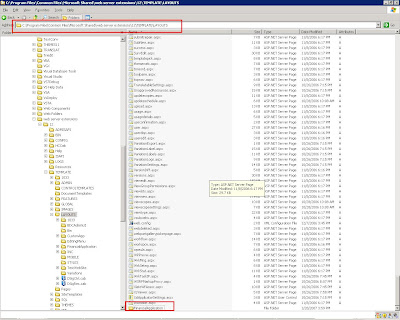
Now we can access the same application under context of SharePoint portal, use the following URL
http://localhost/_layouts/financialapplication/default.aspx and we get the following page:
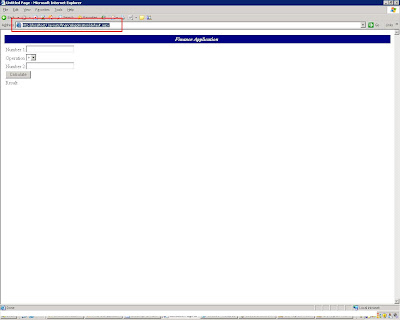
As we achieved one step of getting our application to the SharePoint context, our next step is to achieve SharePoint UI:
Step 2: Setting application UI to that of SharePoint
As mentioned above we can achieve the SharePoint UI by simply inheriting the master page of our portal. In order to achieve this lets open your “default.aspx” of “Financial Application “in Visual Studio 2005/Notepad.
In the page directive of “default.aspx “page add attribute:
MasterPageFile="~/_layouts/application.master" and add following directives:
<@ Assembly Name="Microsoft.SharePoint.ApplicationPages, Version=12.0.0.0, Culture=neutral, PublicKeyToken=71e9bce111e9429c"%>;
<@ Register Tagprefix="SharePoint" Namespace="Microsoft.SharePoint.WebControls" Assembly="Microsoft.SharePoint, Version=12.0.0.0, Culture=neutral, PublicKeyToken=71e9bce111e9429c" >;
<@ Register Tagprefix="Utilities" Namespace="Microsoft.SharePoint.Utilities" Assembly="Microsoft.SharePoint, Version=12.0.0.0, Culture=neutral, PublicKeyToken=71e9bce111e9429c" >;
The page would be like this:
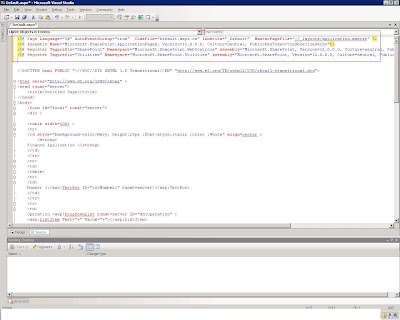
Once we are done with the master page reference we need to define the content of the page. As Master pages contains content placeholders we need to place complete “Form” section of our application to the appropriate content placeholder of the default.aspx. Lets define a content placeholder element in “default.aspx” page:
<asp:Content ID="Content1" ContentPlaceHolderId="PlaceHolderMain" runat="server">asp:Content>
Lets copy the complete form elements from our default.aspx and add it to the ContentPlaceholder named “PlaceHolderMain”. Copy all elements of <form> tag as shown below:
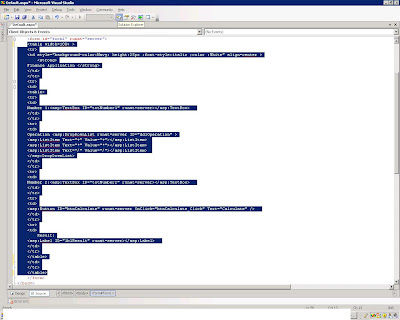
And paste it inside the content placeholder.”Default.aspx” now looks like:
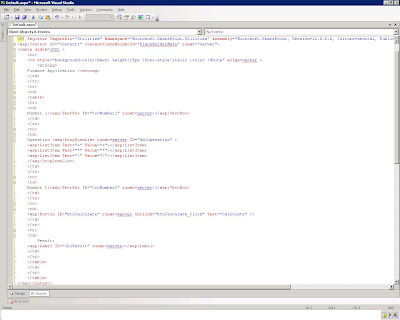
Let’s define the Title too using the ContentPlaceHolder “PlaceHolderPageTitleInTitleArea”
Add the following in “default.aspx” for defining title:
<asp:Content ID="Content2" ContentPlaceHolderId="PlaceHolderPageTitleInTitleArea" runat="server">Financial Application<asp:Content>
It seems we are done. Now when we try the same url http://localhost/_layouts/financialapplication/default.aspx
We get the page with SharePoint UI as shown below:
That’s it, 30 min of effort and your application seems to be a SharePoint application and now you can go forward and use the SharePoint context to achieve any tweaking with the SharePoint portal . You can get the code for Changed "Financial Application" from
http://www.box.net/index.php?rm=box_v2_download_shared_file&file_id=f_40004506




9 comments:
Good to know this techniques.. Raghu i have one question can we use this same techniques in SharePoint 2007 also ?
Above sample is tested with Sharepoint 2007 , i forgot to mention the version .Now i have:-)
hey man can u suggest me how can i put asp.net application to sharepoint 2007
I've been trying to get this effect from like dont recollect when,But not sure whats wrong, i get 'An unexpected error has occurred' as the output and its the same output through out the application.Any clue why this is happening ? Driving me mad 0X
Hey you have mentioned to just put the entire application into LAYOUTS folder. I have copied the published website to that folder. But when i try o open the site as you mentioned, it is not opening. Then i tried creatinf a virtual folder for that even then it is not working. please advice.
My requirement is i want to change the content of my ASP.NET website according to the user who has logged into the sharepoint site without asking him for one more authentication (something like single sign on)
Hi,
I followed the same steps exactly , but I'm getting an error ( The file '/_layouts/SPSRemote/_layouts/application.master' does not exist.)
I'm getting the same problem as Anonymous, i.e. getting an error that the master page does not exist. It looks like it is referencing the wrong path...
raghu, you are the man. simple, succint, and works like a charm. saved me a ton of research. jim
I can see C:\Program Files\Common Files\Microsoft Shared\web server
extensions\12\
but coudn't see the Templates\Layouts
I want to embed the published site to sharepoint site
anyone can help
Post a Comment